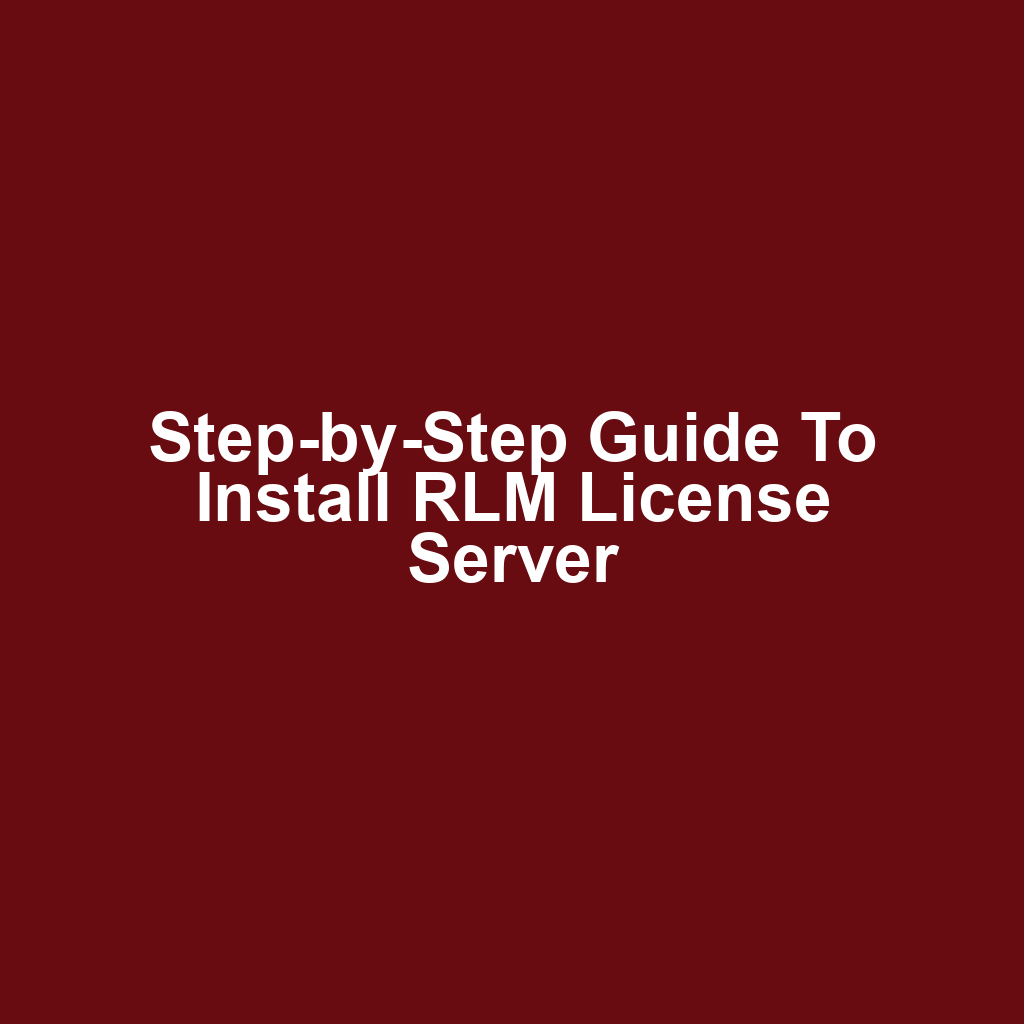In today’s competitive software environment, managing software licenses efficiently is crucial for organizations. This step-by-step guide aims to provide a comprehensive overview of how to install RLM license server, ensuring that users can navigate the process with ease and confidence. By understanding the system requirements and following the outlined configuration steps, organizations can secure their licensing needs effectively. Additionally, this guide will address common troubleshooting issues that may arise during installation, allowing for a smoother setup experience. Ultimately, mastering the RLM license server installation process will empower teams to optimize their software management strategies.
Key Takeaways
Ensure system requirements are met prior to installation, including OS compatibility and resource allocation.
Follow detailed installation and configuration steps, including adjusting firewall settings and environment variables.
Monitor the license server’s status and logs post-launch to confirm operational integrity and license availability.
Implement routine maintenance and troubleshooting practices to optimize server performance and compliance.
System Requirements
The system requirements for installing the RLM license server must be carefully reviewed to ensure optimal performance and compatibility. The server should operate on a supported operating system, such as Windows, Linux, or macOS, depending on the specific version of RLM being utilized. A minimum of 2 GB of RAM is recommended, with additional memory for larger deployments or multiple licenses. Sufficient disk space is also necessary, typically requiring at least 500 MB for the installation and additional space for logs and license files.
Network connectivity is crucial, as the server must communicate with client machines to manage licenses effectively. It is essential to have a static IP address assigned to avoid connectivity issues. The server should also be equipped with a reliable backup solution to prevent data loss. Security configurations, such as firewall settings, should permit the required ports for RLM traffic. Finally, it is advisable to keep the server updated with the latest security patches and software updates to maintain stability and security.
Download and Install RLM License Server
Downloading and installing the RLM License Server requires careful attention to system compatibility and configuration settings to ensure optimal performance. The installation process begins by obtaining the latest version of the RLM software from an authorized source. Users must verify that their operating system meets the specified requirements to avoid compatibility issues. After downloading the installer, it should be executed with administrative privileges to ensure proper installation.
During installation, users will be prompted to select the installation directory, which should be on a drive with sufficient space. It is essential to configure the firewall settings to allow RLM to communicate effectively over the network. Additionally, users should take note of the license files and their locations, as these will be necessary for the server’s functionality. Once the installation is complete, it is advisable to conduct a preliminary test to confirm that the server is functioning as intended.
Following these initial steps, the next phase involves detailed configuration steps to optimize the RLM License Server setup.
Configuration Steps
Configuration steps are essential for ensuring the RLM license server operates effectively and meets organizational requirements. Begin by accessing the RLM configuration file, typically located in the server’s installation directory. Modify the license file path to point to your specific license files, ensuring that the server can locate and utilize them. Set the appropriate environment variables, such as RLM_LICENSE_PATH, to facilitate communication with the license file. Configure the server’s port settings to avoid conflicts with other applications running on the same system. Ensure that any firewall settings allow traffic on the designated ports for the RLM server. Review the log files generated by the server for any errors or warnings during startup. Implement any additional security measures, such as user authentication, if required by your organization’s policies. Finally, restart the RLM license server to apply the configuration changes and verify its operational status.
Starting the License Server
Starting the license server is a crucial phase in ensuring that the licensing process operates smoothly and efficiently. It is essential to verify that all configuration settings are correctly applied prior to initiation. Launching the server typically involves executing a command or script, depending on the operating system in use. Monitoring the server’s startup logs can provide immediate feedback on the server’s operational status. Any errors encountered during this phase should be addressed promptly to avoid disruptions in service. Once the server is running, it is important to check the license availability and usage statistics. Establishing a connection with client applications will further confirm that the server is functioning correctly. Regular maintenance and updates should be scheduled to ensure ongoing performance. Following these steps will set the foundation for the next critical phase: testing the installation.
Testing the Installation
Testing the installation ensures that the RLM license server is functioning correctly and can effectively manage license requests. Initially, verify that the RLM license server is running by checking the server status through the command line interface. Use the command rlmstat -S to display the current status of the server and confirm it is operational. Next, check the log files for any errors or warnings that may indicate issues during startup.
Subsequently, test the license availability by executing the command rlmstat -l to list the licenses and their current usage. This will help in identifying any discrepancies in the license allocation. Additionally, conduct a client-side test by configuring a client application to request a license from the server. Ensure that the client is able to successfully check out a license without any interruptions.
Finally, monitor the server and client interactions to ensure that communication is seamless and that the license requests are being fulfilled as expected. By following these steps, one can confirm the proper functionality of the RLM license server installation.
Troubleshooting Common Issues
Common issues encountered during the installation of the RLM license server can often be resolved through systematic troubleshooting techniques. One frequent problem is the failure to start the license server, which may result from incorrect configuration settings in the rlm.conf file. Additionally, firewall settings can obstruct communication; ensuring that the required ports are open is essential. Users may also experience license checkout failures, often due to misalignment between the client and server configurations. Checking log files can provide insight into errors and warnings that need addressing. It is crucial to verify that the license file is correctly formatted and placed in the designated directory. Incompatibilities with operating system versions can also arise, necessitating updates or patches. If the server is not reachable, confirming the server’s IP address and hostname can resolve connectivity issues. Lastly, consulting the RLM documentation can offer guidance on specific error messages and recommended fixes.
Frequently Asked Questions
What are the common licensing options available with rlm license server?
The RLM (Reprise License Manager) License Server offers several common licensing options to accommodate various software distribution needs. These options typically include node-locked licenses, which restrict usage to a specific machine, and floating licenses, which allow a set number of concurrent users across multiple machines. Additionally, RLM supports feature-based licensing, enabling precise control over the availability of specific software functionalities. Organizations can choose the licensing model that best aligns with their operational requirements and user access patterns.
How can i monitor the usage of licenses in real-time?
To monitor the usage of licenses in real-time, administrators can utilize the reporting tools provided by the RLM License Server, which offer insights into active licenses and their usage patterns. Additionally, the server can generate logs that detail license checkouts and returns, enabling a comprehensive overview of license consumption over time. Implementing monitoring scripts or utilizing third-party software can further enhance visibility, allowing for proactive management of license allocations. By regularly reviewing this data, organizations can optimize their licensing strategies to align with user demand and operational needs.
What should i do if i need to transfer my license to a different server?
If you need to transfer your license to a different server, the first step is to ensure that the license is deactivated on the current server. This typically involves using a command or utility provided by the licensing system to release the license. Once deactivated, you can then install the license on the new server by following the appropriate installation procedures, ensuring that it is properly configured to recognize the new server’s environment. Finally, it is advisable to verify the successful transfer by checking the license status on the new server to confirm that it is operational.
Conclusion
The installation and management of an RLM license server require careful attention to system requirements, configuration, and ongoing monitoring. Following a systematic approach ensures not only successful deployment but also optimal functionality and compliance with licensing agreements. Regular assessments of license usage and adjustments based on demand contribute to effective resource allocation. Additionally, addressing potential issues through troubleshooting and adherence to best practices enhances the overall efficiency of the licensing process. Ultimately, a well-maintained license server serves as a crucial component in maximizing software utilization and organizational productivity.
If you’re looking to enhance your engine’s performance, you might find it beneficial to explore how to change valve guides. Understanding the signs of worn valve guides can be crucial for maintaining your engine’s health. For a detailed step-by-step guide, be sure to visit this link.