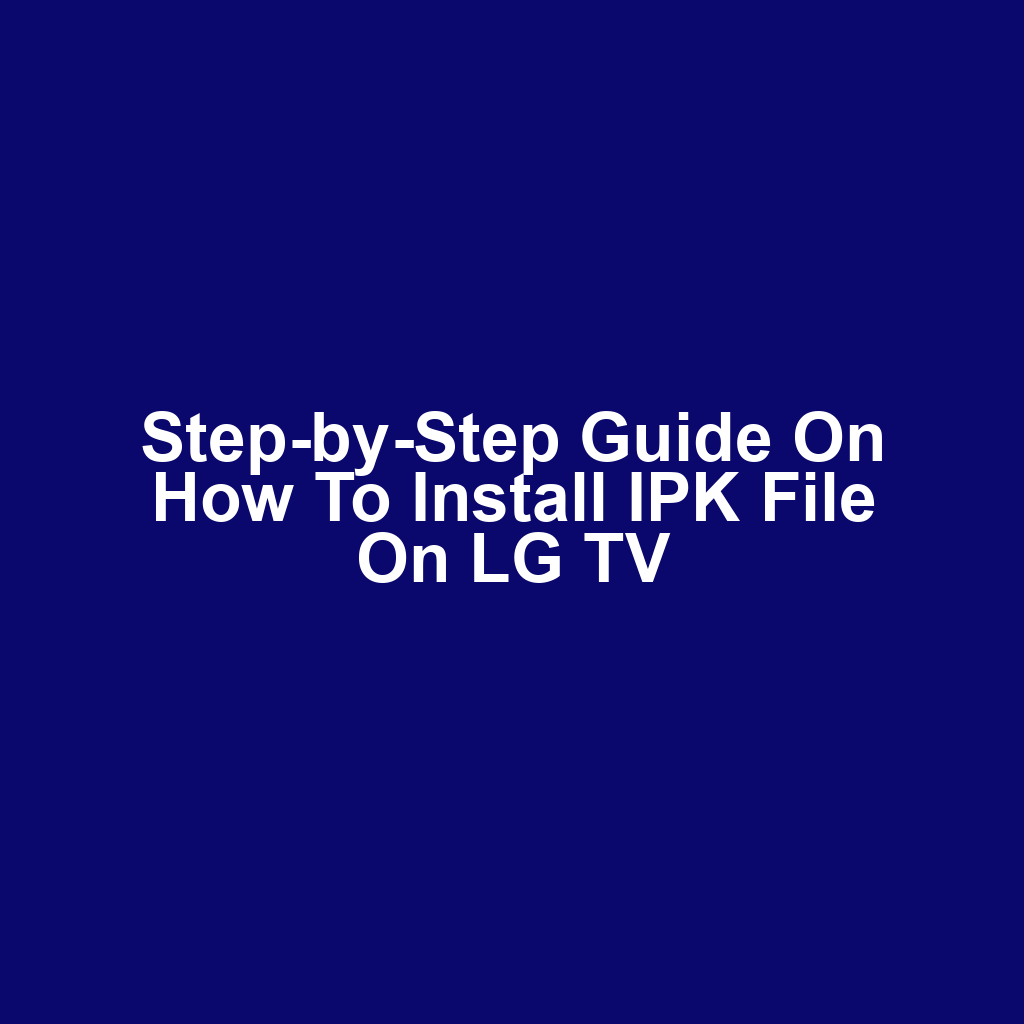If you’ve ever wondered how to install IPK file on LG TV, you’re in the right place! This guide will walk you through each step, making the process simple and straightforward. You’ll learn everything from understanding what an IPK file is to troubleshooting common issues that may arise. With a little patience and the right tools, you’ll have your desired apps up and running in no time. So, let’s get started on this tech journey together!
Understanding IPK Files
IPK files are essential for installing applications on your LG TV, and knowing their structure can help you troubleshoot any issues that may arise. These files contain all the necessary components for the app, including the executable code and resources. You’ll notice that IPK files are compressed, making them easy to download and transfer. Each IPK file includes a control file that holds metadata about the application. This metadata helps your TV understand how to handle the installation process.
You should pay attention to the dependencies listed within the IPK file, as they indicate other packages the app may require. If those dependencies aren’t met, you might encounter installation errors. Also, the version of the IPK file is crucial to ensure compatibility with your TV’s software. By understanding these elements, you can more effectively manage app installations and resolve any problems that come up.
Preparing Your LG TV
Your LG TV needs to be connected to the internet and powered on before you start the installation process. Make sure you’ve got the latest software updates installed on your TV. You can check for updates in the settings menu under "About". Once your TV is up to date, it’s time to prepare for the installation. Ensure you have a USB drive ready to transfer the IPK file. Format the USB drive to FAT32 if it’s not already. After formatting, connect the USB drive to your computer. You’ll need to download the IPK file that you want to install. Now that you’re set up, let’s move on to downloading the IPK file.
Downloading the IPK File
Now that you’re all set up with your LG TV, it’s time to focus on downloading the IPK file. You’ll want to ensure you’re sourcing the right file to avoid compatibility issues. Let’s dive into the essential steps for successfully downloading the IPK file.
Finding the IPK Source
Finding a reliable source for the IPK file is crucial to ensure it works seamlessly with your LG TV. You should look for trusted websites or forums that specialize in LG software. Avoid unofficial sites that might host outdated or malicious files. It’s also a good idea to read user reviews before downloading. Once you’ve located the right file, you’ll need to check its compatibility with your specific LG TV model.
Verifying File Compatibility
Verifying file compatibility is crucial to ensure that everything works smoothly with your LG TV. You should check the specifications of your TV model to confirm it supports the IPK file format. Make sure the version of the IPK file aligns with your TV’s software version. It’s also a good idea to read user reviews or forums for any compatibility feedback. Once you’ve confirmed these details, you can proceed confidently with the installation.
Downloading the IPK File
Getting the right IPK file can make a big difference in how well the installation process goes. You’ll want to search for reputable sources to download the file. Make sure it’s compatible with your LG TV model to avoid any issues. Once you’ve found the correct file, click the download link to start the process. After the download is complete, you’ll be ready to move on to the installation.
Transferring the IPK File
Transferring the IPK file to your LG TV can be done easily through a USB drive or over the network. First, you’ll need to download the IPK file to your computer. If you’re using a USB drive, connect it to your computer and copy the IPK file onto it. Then, safely eject the USB drive and insert it into one of the USB ports on your LG TV.
If you prefer using the network, ensure your TV and computer are on the same Wi-Fi network. Open your TV’s file manager and navigate to the network section. Locate your computer’s shared folder and find the IPK file. Select the file and begin the transfer process to your TV. Once the transfer is complete, you’re ready to proceed with the installation.
Installing the IPK File
Installing the IPK file on your LG TV requires accessing the application manager. First, you’ll need to navigate to the settings menu on your TV. Once there, find the ‘Apps’ or ‘Application Manager’ section. You’ll see an option to install or add new applications. Select that option, and then choose the IPK file you transferred earlier. After selecting the file, confirm your choice to begin the installation process. Wait for the installation to complete, and then check for any prompts or notifications. Once installed, you can find the app in your applications list. If you encounter any issues during this process, it’s essential to know how to troubleshoot common problems.
Troubleshooting Common Issues
You might encounter some common issues while installing your IPK file. Don’t worry, these problems can usually be resolved with a few simple steps. Let’s dive into the specifics of troubleshooting these challenges.
Installation Error Messages
Installation error messages can often indicate specific issues that need addressing to ensure a smooth setup. You may see messages related to incompatible file formats or missing dependencies. When encountering these errors, it’s important to double-check the file’s compatibility with your device. Sometimes, clearing the cache or restarting your TV can resolve the issue. If the error persists, consider looking for updates or patches that may fix the problem.
Network Connection Problems
Network connection problems can often disrupt your experience and prevent successful operation. If your LG TV isn’t connecting to the internet, check your Wi-Fi settings. You might need to restart your router or the TV itself. Ensure that the network you’re trying to connect to is stable and within range. Sometimes, resetting the network settings on your TV can also help resolve these issues.
Incompatible IPK Files
Incompatible IPK files can lead to frustrating errors that prevent proper functionality. You might see messages indicating that the file can’t be installed or that it’s corrupted. Often, this occurs when the version of the IPK file doesn’t match your TV’s software requirements. To avoid this, always double-check compatibility before attempting an installation. If you’re still having issues, it could be a sign of insufficient storage space on your device.
Insufficient Storage Space
Insufficient storage space can prevent your IPK file from being installed successfully. You’ll need to check your TV’s available storage to see if there’s enough room. If there’s not, consider deleting unnecessary apps or data to free up space. Restarting your TV might also help refresh the storage metrics. Once you’ve made space, try installing the IPK file again.
Frequently Asked Questions
What are the system requirements for my lg tv to install ipk files?
To install IPK files on your LG TV, you’ll need to ensure that your device is compatible with the necessary software. Generally, your TV should be running a webOS version that supports third-party applications. It’s also important to check if you have enough storage space available for the installation of the IPK file. Make sure your TV is connected to the internet, as some installations may require online access. Additionally, having the latest firmware updates can help avoid compatibility issues. Lastly, confirm that your TV model supports the specific app you’re trying to install, as not all models have the same capabilities.
Can i install multiple ipk files at once on my lg tv?
You can’t install multiple IPK files at once on your LG TV. Each file needs to be installed individually to ensure that everything works smoothly. If you try to install more than one at the same time, you might run into conflicts or errors. It’s best to take your time and install each file one by one. This way, you can also troubleshoot any issues that arise with a specific file more easily. Just follow the steps for each installation, and you’ll be all set!
How do i uninstall an ipk file from my lg tv once it’s installed?
To uninstall an IPK file from your LG TV, you’ll first need to navigate to the settings menu. Once you’re there, look for the option that pertains to installed apps or applications. You should see a list of all the apps currently installed on your device. Find the specific app you want to remove, and select it. There’ll typically be an option to uninstall or delete it; just confirm your choice, and the app will be removed. After that, you can check to ensure it’s no longer listed among your installed applications.
If you’re planning a renovation and want to ensure your carpets stay protected, I highly recommend checking out this informative guide on best carpet protection methods. It offers practical tips and strategies to safeguard your flooring during the process. Don’t overlook the importance of carpet protection while you focus on your home improvements!