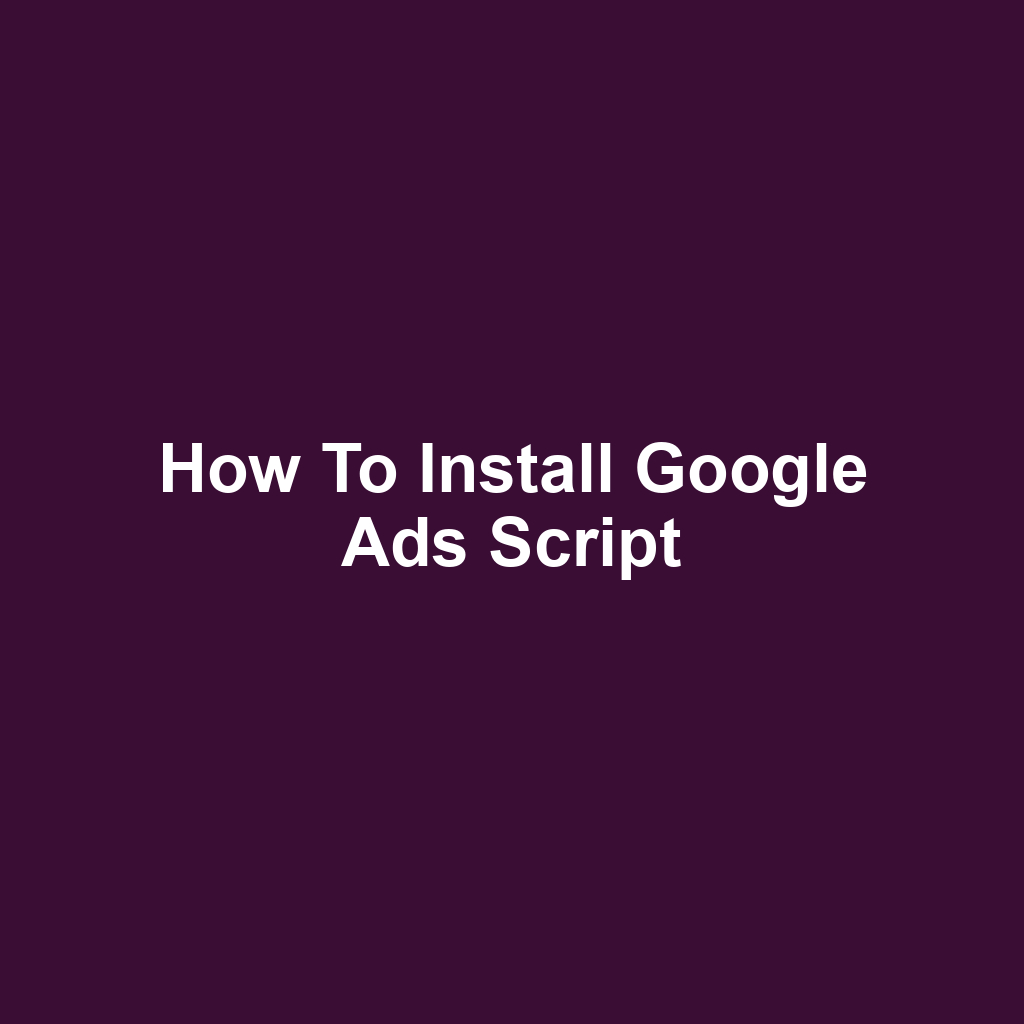If you’re looking to streamline your advertising efforts, learning how to install a Google Ads script can be a game changer. You’ll find that these scripts can automate tasks and optimize your campaigns, saving you time and effort. In this guide, you’ll discover the prerequisites for installation and how to access the Google Ads interface. We’ll walk you through creating your first script, testing it, and scheduling its execution. By the end, you’ll be equipped to troubleshoot any common issues that arise along the way.
Understanding Google Ads Scripts
Understanding Google Ads scripts can greatly enhance your ability to automate and optimize your advertising campaigns. You’re able to customize your scripts to meet your specific needs. With a little coding knowledge, you can create powerful tools that save you time. You’ll find that scripts can help you manage your budgets and bid adjustments effectively. By utilizing scripts, you can pull data from your campaigns and analyze it more efficiently. This allows you to make informed decisions quickly. You can also schedule scripts to run at specific times, ensuring your campaigns are always optimized. It’s crucial to test your scripts to avoid any unexpected issues. Overall, mastering Google Ads scripts can significantly improve your ad performance.
Prerequisites for Installation
Before you dive into installing Google Ads Scripts, there are a few prerequisites you should be aware of. You’ll need to ensure your system meets the necessary requirements and that you have the right account access. Let’s look at these key points to get you prepared.
System Requirements
Your system must meet specific requirements to successfully run Google Ads Scripts. You’ll need a stable internet connection for seamless execution. Ensure you’re using a compatible web browser, such as Chrome or Firefox. Your Google Ads account must have the necessary permissions to access scripts. Lastly, it’s essential to stay updated with any changes in Google Ads policies.
Account Access Needed
Access to the right Google Ads account is crucial for running scripts effectively. You’ll need administrative access to make any changes or run scripts. If you’re part of a team, ensure you’ve got the necessary permissions from the account manager. Without the right access, your scripts won’t execute as intended. Double-check your account status before proceeding to avoid any hiccups.
Accessing the Google Ads Interface
Once you’ve got your prerequisites sorted, you’re ready to dive into the Google Ads interface. You’ll want to familiarize yourself with the dashboard to effectively manage your campaigns. From there, you can find the scripts section and easily access your account settings.
Navigating Google Ads Dashboard
The Google Ads dashboard can seem overwhelming at first, but you’ll quickly get the hang of it with a little exploration. You’ll notice various tabs that provide insights into your campaigns, ad groups, and keywords. Navigating through these sections will help you understand your account’s performance better. Don’t hesitate to click around and familiarize yourself with the layout and features. Once you feel comfortable, you can easily transition to finding the scripts section for further customization.
Finding Scripts Section
Finding the scripts section is essential for automating tasks and optimizing your Google Ads campaigns. You’ll need to navigate to the Tools and Settings menu in the upper right corner. From there, look for the ‘Bulk Actions’ option, where you’ll find the ‘Scripts’ section. Once you click on it, you can view existing scripts or create new ones. This area is crucial for streamlining your advertising efforts.
Accessing Account Settings
Navigating to account settings is essential for customizing your preferences and managing notifications. You’ll find options for adjusting your account details and preferences. It’s here that you can set up notification preferences to stay updated on your campaigns. Don’t forget to review your access permissions, especially if you’re working with a team. Now that you’ve got your settings sorted, you’re ready to move on to creating your first script.
Creating Your First Script
Now that you’ve accessed the Google Ads interface, it’s time to dive into creating your first script. You’ll discover the essentials of scripting and how to set everything up for success. Let’s explore the key points that’ll guide you through this process.
Understanding Script Basics
Script basics are crucial for ensuring you can automate tasks effectively and make the most of your Google Ads campaigns. You’ll need to familiarize yourself with JavaScript, as it’s the foundation of Google Ads scripts. Understanding the structure of a script will help you write code that performs the desired functions. You should also be aware of the built-in functions available to streamline your tasks. Once you grasp these fundamentals, you’ll be ready to move on to setting up Google Ads.
Setting Up Google Ads
Setting up Google Ads requires you to familiarize yourself with the various tools and features available in the interface. You’ll want to navigate through the campaign settings to ensure everything’s tailored to your goals. Don’t forget to explore the reporting options to track your performance effectively. It’s crucial to set up conversion tracking to measure your success accurately. As you get comfortable, you’ll find it easier to optimize your campaigns over time.
Writing Your First Script
Writing your first script can feel a bit overwhelming, but it’s a great way to automate your Google Ads tasks. You’ll want to start with a clear goal in mind, so think about what you want to achieve. Once you’ve defined that, you can begin writing your code in the Google Ads interface. Don’t forget to save your script frequently, as it’ll help you avoid losing any important changes. After you’ve written your script, it’s essential to move on to testing and debugging to ensure everything runs smoothly.
Testing and Debugging Scripts
Testing and debugging your scripts is crucial to ensure they run smoothly and deliver the desired results. You’ll want to run your script in a test environment first to catch any errors. If you spot issues, use console logging to identify where things went wrong. Don’t overlook the importance of reviewing the execution logs for additional insights. Once you’ve fixed the errors, run the script again to confirm everything works as intended.
Testing Your Script
Now that you’ve created your first script, it’s time to test it to ensure everything functions as intended. You’ll want to prepare your testing environment carefully, run your test scripts safely, and analyze the results effectively. By doing so, you’ll also be able to troubleshoot any common issues that may arise.
Preparing Your Testing Environment
Your testing environment needs to be organized and free from distractions to maximize efficiency. You’ll want to set up a dedicated workspace where you can focus solely on your scripts. Make sure all necessary tools and resources are easily accessible to streamline your workflow. It’s helpful to disable notifications on your devices to minimize interruptions during testing. Finally, ensure you’ve documented your testing process to track any changes or issues that arise.
Running Test Scripts Safely
Running test scripts safely requires careful attention to the environment to prevent any unintended consequences. You’ll want to ensure you’re using a separate test account or a controlled environment. It’s essential to review your script thoroughly before execution to catch any potential issues. You’ll need to monitor the outcomes closely as your script runs to identify any anomalies. Finally, make sure you document your findings to aid in future testing and adjustments.
Analyzing Test Results Effectively
Analyzing test results effectively helps you identify patterns and areas that need improvement. You’ll want to look for trends in the data that reveal how your script performs under different conditions. By reviewing the outcomes, you can pinpoint specific elements that may not be working as expected. Keeping thorough documentation of your results will make it easier to reference and address any issues later on. This sets you up perfectly for troubleshooting common issues that might occur during your testing process.
Troubleshooting Common Issues
Troubleshooting common issues can save you time and frustration during the development process. If your script isn’t running as expected, double-check your syntax and ensure there’re no typos. You might also wanna verify that your API access is correctly set up and that all required permissions are granted. Sometimes, simply reviewing the console logs can highlight errors or warnings that need addressing. Don’t hesitate to reach out to forums or documentation if you’re stuck; many developers have faced similar challenges.
Scheduling Script Execution
Now that you’ve tested your script, it’s time to focus on scheduling its execution. You’ll want to ensure it runs at the right frequency and in the correct time zone to maximize its effectiveness. Let’s dive into some key points to help you set up your script scheduling properly.
Choosing Execution Frequency
Choosing the right execution frequency is crucial for maintaining optimal performance and ensuring timely results. You’ll need to assess your campaign’s needs and the volume of data it generates. It’s essential to avoid overloading your account with too many executions. You should also consider the best times for your audience to ensure your script runs when it’s most effective. Finally, regularly reviewing the performance can help you adjust the frequency as needed.
Setting Up Time Zones
Setting up the correct time zone is crucial for ensuring your script executes at the intended times. You’ll want to check the time zone settings in your Google Ads account. Make sure it matches the time zone where your target audience is located. If it doesn’t, your script might run when your audience isn’t active. Adjusting this can significantly improve your ad performance.
Using Triggers Effectively
Using triggers effectively can significantly enhance the automation of your script, ensuring it responds to specific events or conditions seamlessly. You’ll need to choose the right type of trigger, whether it’s time-based or event-based. Don’t forget to set the frequency to match your needs, like daily or weekly. It’s also crucial to monitor the performance of your triggers to ensure they’re working as intended. Finally, always be ready to adjust the settings if your requirements change over time.
Monitoring Script Performance
Monitoring script performance is essential for identifying any issues that might arise during execution. You should regularly check the logs to catch any errors or warnings. It’s important to set up alerts for critical failures so you can react quickly. You’ll want to analyze the execution time to ensure it’s running efficiently. Keeping an eye on performance metrics helps you maintain optimal functionality over time.
Troubleshooting Common Issues
When you’re installing a Google Ads script, you might run into some common issues that can hinder your progress. Don’t worry; these problems are often straightforward to resolve. Let’s take a look at some common installation errors and script execution problems you might encounter.
Common Installation Errors
Common installation errors can often stem from incorrect script permissions or missing required libraries, which you’ve likely encountered. You might find that your script isn’t running due to not granting the necessary access. Sometimes, forgetting to enable certain APIs can lead to frustrating installation failures. Additionally, using outdated libraries could cause compatibility issues that hinder your script setup. Once you’ve tackled these common installation errors, you may need to address potential script execution problems that arise next.
Script Execution Problems
Script execution problems can often arise from issues in your code or misconfigured settings. You might notice that the script isn’t running as expected due to syntax errors. It’s also possible that you’re using outdated libraries that need updating. Sometimes, the permissions set on the script can prevent it from accessing necessary resources. Checking the logs can help you identify where things are going wrong.
Frequently Asked Questions
What are the best practices for writing efficient google ads scripts?
When you’re writing efficient Google Ads scripts, it’s essential to keep your code clean and organized for better readability and maintenance. You should also use built-in functions and avoid unnecessary loops to optimize performance.
How can i share my google ads scripts with team members?
To share your Google Ads scripts with team members, you can simply copy the script and paste it into a shared document or directly in their Google Ads account. Alternatively, you might consider using a version control system, like Git, to manage and collaborate on your scripts more effectively.
Are there any limitations to using google ads scripts?
Yes, there’re some limitations to using Google Ads scripts, like a maximum execution time of 30 minutes and restrictions on the number of operations you can perform in a single script. You might also find that certain features or data aren’t accessible through scripts, which can limit what you can automate.
Conclusion
In wrapping up, implementing Google Ads Scripts can significantly streamline your campaign management efforts. By understanding the prerequisites and familiarizing yourself with the interface, you can set yourself up for success. Don’t forget the importance of testing and debugging to avoid potential pitfalls that could hinder performance. As you schedule your scripts, keep in mind the nuances of timing and audience activity to maximize effectiveness. With a bit of practice and attention to detail, you’ll find these tools invaluable for optimizing your advertising strategies.
If you’re seeking valuable insights on managing addiction or finding effective techniques to cope with substance use, I highly recommend visiting this informative page on how to come down from cocaine. It provides practical strategies and support that can be beneficial in times of need. Don’t miss out on this essential resource!