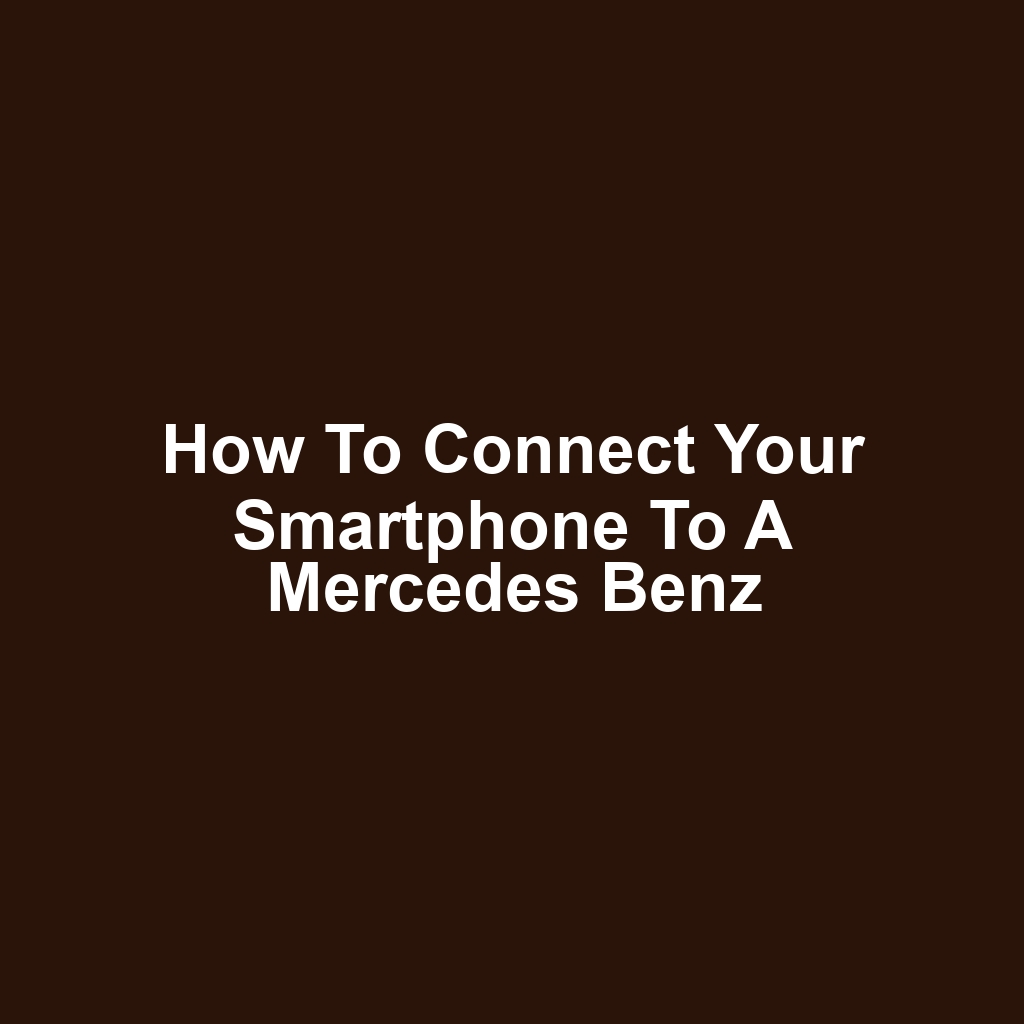I’ve always loved the convenience of connecting my smartphone to my car, and when it comes to my Mercedes Benz, it’s no different. In this guide, I’ll show you just how easy it is to connect Bluetooth Mercedes Benz, so you can enjoy hands-free calls and music streaming while driving. I’ll walk you through each step, from preparing your device to accessing the infotainment system. Whether you’re an Apple or Android user, I’ve got tips for both platforms. So, let’s dive in and make the most of your driving experience!
Key Takeaways
Ensure smartphone compatibility and update software for optimal performance before pairing with the Mercedes Benz infotainment system.
Enable Bluetooth settings on your smartphone and follow the pairing process in the car’s infotainment system.
Utilize voice commands and touchscreen features for convenient access to navigation and music while driving.
Regularly check for software updates on both the car and smartphone to maintain connectivity and security.
Understanding Bluetooth Technology
I’ve always found Bluetooth technology to be incredibly useful for connecting devices wirelessly. It makes sharing data and streaming audio a breeze, especially in my car. Now, let’s dive into the key points to better understand how to connect my smartphone to a Mercedes Benz.
Bluetooth Basics Explained
Bluetooth basics are essential for anyone wanting to connect their devices seamlessly, and it’s something I appreciate for its convenience. I love how it allows me to pair my smartphone with my Mercedes Benz without any hassle. Connecting is usually just a matter of a few taps on my phone. Once paired, I can easily stream music and make hands-free calls. It’s really made my driving experience much more enjoyable.
Pairing Process Simplified
The pairing process is straightforward, and it usually takes just a few moments to connect my smartphone to the car. I simply access the Bluetooth settings on my phone and select the Mercedes Benz from the available devices. Once I confirm the connection, my phone prompts me to enter a PIN, which I find in the car’s display. After that, I can easily stream music and take calls without any hassle. However, sometimes I encounter issues during this process, so let’s look at troubleshooting connection issues next.
Troubleshooting Connection Issues
Troubleshooting connection issues can be frustrating, especially when my smartphone won’t connect to my Mercedes Benz. I’ve tried turning off and on my Bluetooth a few times, but it still won’t work. Sometimes, I forget to delete old connections, which might be causing the problem. I always check if my phone’s software is up to date, just in case that’s the issue. Lastly, I often restart my car’s infotainment system, hoping that’ll solve the connectivity glitch.
Preparing Your Smartphone for Connection
Before I connect my smartphone to my Mercedes Benz, I need to make sure it’s ready for the process. I’ll start by checking compatibility requirements and updating my smartphone’s software. Finally, I won’t forget to enable the Bluetooth settings for a smooth connection.
Check Compatibility Requirements
Checking compatibility requirements is essential, as it ensures my smartphone can connect seamlessly with my Mercedes Benz. I always check the model year and the specific features of my car to see what’s supported. It’s important to look up the smartphone’s operating system version too, just to be safe. If everything matches up, I can then proceed with confidence. After that, I’ll need to update my smartphone software to make sure it’s fully ready for the connection.
Update Smartphone Software
I’ve realized I need to update my smartphone software to ensure everything works seamlessly. I’ve been putting it off, but it’s crucial for compatibility with my Mercedes Benz. I’ll check for any available updates and install them right away. Once that’s done, I can enjoy all the features without any glitches. Now, it’s time to enable my Bluetooth settings for the connection process.
Enable Bluetooth Settings
Enabling Bluetooth settings is crucial for connecting my smartphone to the car seamlessly. I usually navigate to the settings menu and tap on Bluetooth. Once I toggle it on, I’ll see a list of available devices. I always make sure my smartphone is discoverable so the car can find it. Finally, I wait for my car’s system to detect my phone for a successful connection.
Accessing the Mercedes Benz Infotainment System
Now that I’ve prepped my smartphone for connection, I’m ready to dive into accessing the Mercedes Benz infotainment system. It’s a straightforward process that makes integrating my device seamless. Let’s explore the infotainment system overview and how I can connect via Bluetooth.
Infotainment System Overview
The infotainment system offers a user-friendly interface that makes it easy for me to access navigation, music, and other features. I can quickly switch between apps without any hassle. The touchscreen is responsive, and I love how intuitive the layout is. Voice commands work surprisingly well, allowing me to keep my focus on the road. Overall, it enhances my driving experience significantly.
Connecting via Bluetooth
Connecting my smartphone via Bluetooth is a simple way to access all my favorite features on the Mercedes Benz infotainment system. I just need to enable Bluetooth on my phone and select the car’s system from the available devices. Once I enter the pairing code, the connection’s established in no time. Then, I can easily stream music, make calls, and use navigation apps. It feels great to have everything I need right at my fingertips while driving.
Pairing Your Smartphone via Bluetooth
Now that I’ve accessed the Mercedes Benz infotainment system, it’s time to pair my smartphone via Bluetooth. I can’t wait to enjoy my favorite tunes and stay connected while I’m on the road. Let’s dive into the steps to get everything set up seamlessly.
Enable Bluetooth on Smartphone
I’ve got to make sure Bluetooth’s turned on my smartphone before I can pair it with the car. I usually swipe down from the top of the screen to access the quick settings. Once I find the Bluetooth icon, I just tap it to turn it on. It’s nice to see the icon light up, confirming it’s active. Now, I’m ready to connect to the Mercedes Benz infotainment system.
Access Mercedes Bluetooth Settings
Accessing the Mercedes Bluetooth settings is crucial for ensuring my phone pairs correctly. I usually start by navigating to the "Phone" or "Bluetooth" option on the infotainment screen. Once I’m there, I select "Add Device" to begin the pairing process. I double-check that my phone is discoverable to make sure it shows up on the list. Finally, I choose my phone from the displayed devices and follow any prompts to complete the connection.
Complete the Pairing Process
Completing the pairing process is just a few clicks away, and I’m excited to start streaming my playlists. I’ll select my phone from the list of available devices on the infotainment screen. Once I confirm the pairing code, I’ll hit the connect button. It’s thrilling to see the connection established, and I can already imagine the music flowing through the speakers. Now, I’m ready to enjoy hands-free calls and navigate effortlessly while driving.
Troubleshooting Connection Issues
Sometimes, I run into connection issues when trying to link my smartphone to my Mercedes Benz. It can be frustrating, but I’m learning to identify common problems and find solutions. Let’s take a closer look at what I can do to troubleshoot these connection issues.
Common Connection Problems
Common connection problems often arise from outdated software or incompatible settings on my smartphone and car. I’ve noticed that sometimes my Bluetooth just won’t connect, leaving me frustrated. Occasionally, I find that my phone isn’t even recognized by the car’s system, which makes it hard to access my music or calls. It’s also possible that my phone’s settings are preventing a proper link, causing dropped connections. Understanding these common issues is the first step, and now it’s time to explore solutions for connection issues.
Solutions for Connection Issues
Finding effective solutions for connection issues can really enhance my experience with the car’s technology. I’ve found that restarting both my smartphone and the car’s system often resolves the problem. Checking for software updates on both devices has also made a difference. Sometimes, I just need to forget the Bluetooth connection and set it up again. If all else fails, I can always consult the owner’s manual for more specific trouble-shooting tips.
Utilizing Apple CarPlay
Now that I’ve sorted out the connection issues, I’m ready to dive into utilizing Apple CarPlay. I can’t wait to set it up and start accessing my favorite apps right from my car. Let’s get started with the steps to make the most of this feature.
Setting Up Apple CarPlay
I’m excited to begin setting up Apple CarPlay so I can enjoy all its features during my drives. First, I’ll plug my iPhone into the car’s USB port. Then, I’ll follow the prompts on the screen to start the setup process. Once it’s connected, I’ll customize my home screen with my favorite apps. Finally, I can’t wait to start using Siri to make my drives even more convenient.
Accessing Apps Through CarPlay
Accessing apps through CarPlay has made my driving experience much more convenient and enjoyable. I can easily listen to music, navigate with maps, and even send messages without taking my eyes off the road. It’s great that I can control everything using just my voice or the touchscreen. I’ve found it especially helpful during long drives when I want to stay entertained. Overall, it’s transformed how I interact with my smartphone while driving.
Troubleshooting Connection Issues
Connection issues can be frustrating, but I’ve learned a few tricks to resolve them quickly. I usually start by ensuring my phone’s Bluetooth is turned on and it’s within range. If that doesn’t work, I try restarting both my smartphone and the car’s infotainment system. Sometimes, deleting the existing connection and setting it up again does the trick. I’ve also found that keeping my software updated helps prevent these issues from popping up.
Utilizing Android Auto
Now that I’ve explored Apple CarPlay, I’m ready to dive into utilizing Android Auto. It’s fascinating how seamlessly I can connect my smartphone to my Mercedes Benz. Let’s check out the setup process, features, and how to troubleshoot any connection issues I might encounter.
Setting Up Android Auto
Setting up Android Auto on my car’s display is surprisingly straightforward and intuitive. I just need to connect my smartphone via USB or Bluetooth, depending on my preference. Once it’s linked, the interface pops up seamlessly on my display. I can easily access my favorite apps and navigation tools right from my car’s screen. It’s been a game-changer for my driving experience.
Features of Android Auto
The features of Android Auto really enhance my driving experience, making navigation and music control super convenient. I love how I can easily access Google Maps for real-time traffic updates. The voice commands allow me to change songs or make calls without taking my hands off the wheel. I appreciate the customizable interface that lets me prioritize the apps I use most. Overall, it makes my drives smoother and more enjoyable.
Troubleshooting Connection Issues
I’ve noticed a few hiccups when trying to troubleshoot connection issues with Android Auto. Sometimes, my phone doesn’t recognize the car, and I end up disconnecting and reconnecting multiple times. I’ve also experienced instances where the app freezes or lags during use, which can be frustrating. Restarting my phone often helps, but it’s not always a guaranteed fix. Lastly, I’ve found that checking for software updates on both my phone and the car’s system can make a significant difference.
Managing Audio Settings
When I connect my smartphone to my Mercedes Benz, managing the audio settings becomes essential. I always make sure to adjust the volume levels and select the right audio sources for my preferences. Plus, I love enhancing sound quality and connecting my Bluetooth devices seamlessly.
Adjusting Volume Levels
Adjusting volume levels is something I always do to make sure my listening experience is just right. I find that setting it just enough prevents distortion while giving me that perfect sound. Sometimes, I’ll crank it up a bit for my favorite tracks, feeling the music come alive. Other times, I dial it down when I’m having a conversation or enjoying the quiet moments. It’s all about finding that sweet spot that keeps my drive enjoyable.
Selecting Audio Sources
Selecting audio sources is crucial for me to enjoy my favorite playlists and podcasts while driving. I usually switch between my music library, streaming services, and local radio stations. Sometimes, I even connect to my friends’ devices for a change in vibe. It’s great to have the flexibility to choose what I want to listen to at any moment. I always feel more connected to my drive when I’ve got the right audio source playing.
Enhancing Sound Quality
Enhancing sound quality makes my driving experience so much more enjoyable. I love tweaking the equalizer settings to get that perfect balance for my favorite tunes. There’s nothing quite like cranking up the bass while cruising down the highway. I also appreciate how clear the sound is when I switch to high-quality audio formats. Now, let’s dive into how I connect my Bluetooth devices for an even better experience.
Connecting Bluetooth Devices
Connecting Bluetooth devices is a breeze, and I can’t stand any lag in pairing them with my car. I just open the Bluetooth settings on my smartphone and search for my Mercedes. Once I see it pop up, I tap to connect, and it’s usually instant. I make sure to confirm any prompts that come up, so everything’s set up correctly. After that, I’m ready to enjoy my favorite tunes without any hassle.
Accessing Navigation Features
Now that I’ve got my audio settings just right, it’s time to access the navigation features. I’m eager to connect my smartphone and make the most of my driving experience. Let’s dive into the steps I need to follow.
Enabling Bluetooth Connection
I’ve found that enabling the Bluetooth connection is essential for syncing my smartphone with the car. First, I head to the settings on my phone and turn on Bluetooth. Next, I search for available devices and select the car from the list. Once connected, I can easily access my music and navigation apps. It makes my drives much more enjoyable and convenient.
Syncing Navigation Apps
Syncing my navigation apps will make it easier to get real-time traffic updates and directions. I can quickly access my preferred navigation app through the car’s interface. It’s convenient to have my routes ready without fumbling with my phone. I appreciate how the system displays alerts about traffic conditions and detours. Now that I’ve got this set up, I’m ready to start using voice commands for even smoother navigation.
Using Voice Commands
Using voice commands makes it easy for me to navigate without taking my hands off the wheel. I just say the destination, and my car instantly understands. It’s so convenient; I don’t have to fumble with my phone. I can even ask for alternate routes if I hit traffic. Overall, it keeps my focus on the road while still getting me where I need to go.
Adjusting Map Settings
Adjusting the map settings is essential for ensuring accurate navigation while I’m on the road. I’ve gotta make sure the display is set to the right view for my preferences. I usually prefer a more detailed map to help me spot landmarks easily. It’s also important for me to select the quickest route option to save time. Finally, I don’t forget to toggle on the traffic updates to stay informed about any delays ahead.
Keeping Your Software Updated
I know keeping my software updated is crucial for ensuring my navigation features work seamlessly. It’s something I’ve learned to prioritize for the best driving experience. Now, let’s dive into the key points on how to connect my smartphone to a Mercedes Benz.
Importance of Software Updates
Software updates are essential for maintaining optimal performance and security in my vehicle’s systems. I’ve noticed that my infotainment system runs smoother after each update. It also helps keep my smartphone connectivity features functioning properly. Without these updates, I could miss out on important security patches. Staying current ensures I’m getting the best out of my driving experience.
Checking for Available Updates
Finding available updates is something I always check to keep my system running smoothly. I usually start by accessing the settings menu on my Mercedes Benz. Once I’m there, I look for the software update option. If there’s an update available, I make sure to download and install it right away. Keeping everything current ensures my smartphone connects seamlessly with the car’s system.
Updating Through Mercedes App
The Mercedes app makes it easy for me to update my vehicle’s features right from my smartphone. I can check for the latest updates and install them in just a few taps. It saves me time and keeps everything running smoothly. I appreciate how user-friendly the interface is, making the process straightforward. However, sometimes I run into issues, so let’s explore troubleshooting update problems next.
Troubleshooting Update Issues
Troubleshooting update issues can be frustrating, but I know it’s important to address them quickly to keep everything running smoothly. Sometimes, I find that my smartphone doesn’t connect after an update, so I make sure to restart both my phone and the car system. I also check if my phone’s Bluetooth is enabled and my device is compatible with the car’s software. If the problem persists, I try deleting the device from the car’s settings and reconnecting it. Lastly, I ensure that both my smartphone and the car have the latest software updates installed.
Frequently Asked Questions
What smartphone models are compatible with mercedes benz vehicles?
I’ve found that most modern smartphones, including iPhones and Android devices, tend to be compatible with Mercedes Benz vehicles. It’s always a good idea to check the specific model’s manual for any unique requirements.
Can i connect multiple smartphones to my mercedes benz at the same time?
I can’t connect multiple smartphones to my Mercedes Benz at the same time; it typically only allows one device to be paired for features like calls and music. However, I can switch between devices if I need to connect a different one.
Will connecting my smartphone drain its battery quickly?
Yeah, connecting my smartphone can drain its battery a bit faster, especially if I’m using apps that require a lot of power. I’ve noticed that Bluetooth and navigation can really eat up the battery life when I’m on the go.
If you’re a gaming enthusiast looking to elevate your experience, you might find it beneficial to explore how to get your video games graded. This process can enhance the value of your collection and provide valuable insights. For more information, check out this helpful guide here.