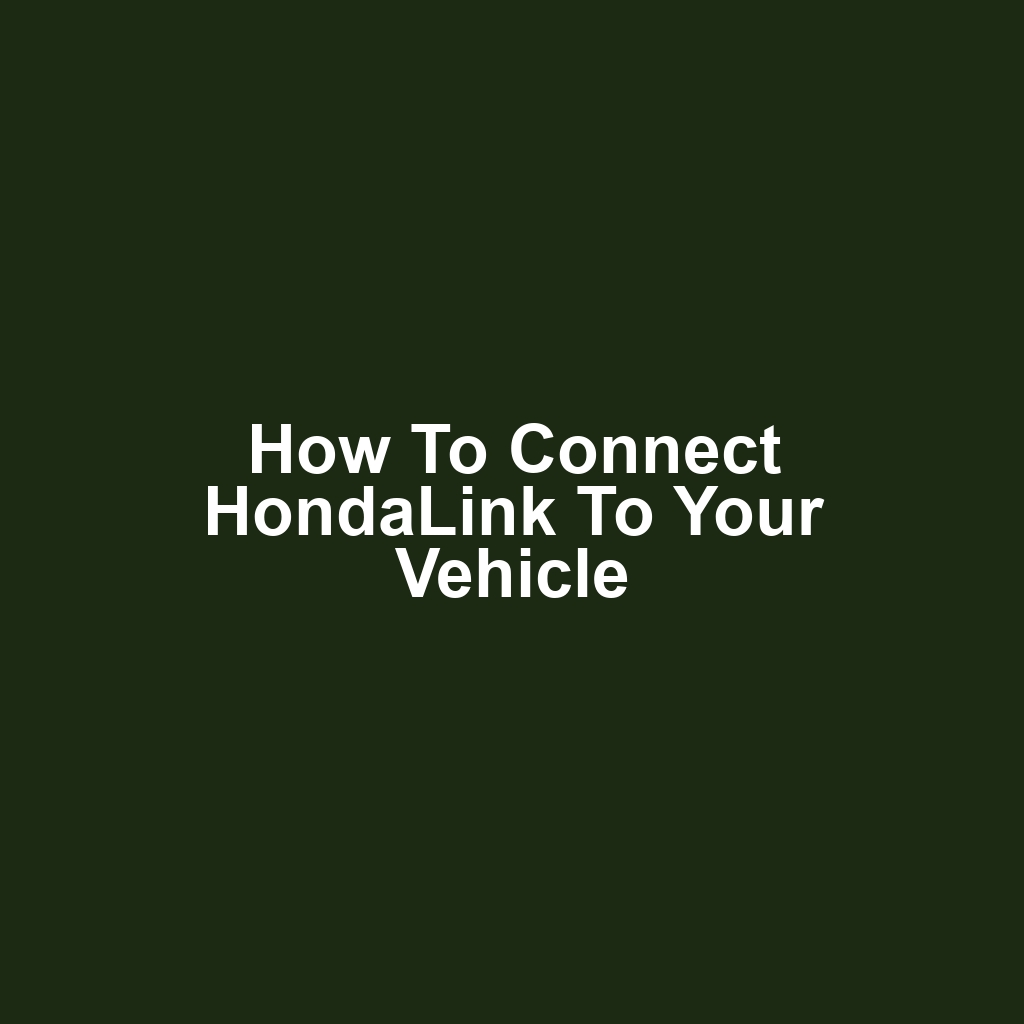In today’s tech-savvy world, drivers are increasingly turning to smart solutions for their vehicles, and HondaLink is one such innovation. It offers a range of features designed to enhance the driving experience and keep drivers connected. However, not everyone knows how to connect HondaLink to their vehicle effectively. This guide will walk readers through the necessary steps, from checking compatibility to troubleshooting common issues. By the end, they’ll be ready to enjoy all the benefits HondaLink has to offer.
Key Takeaways
Verify vehicle compatibility through the owner’s manual or Honda’s website before using HondaLink.
Ensure Bluetooth is enabled and the necessary software updates are installed for seamless connection.
Follow the pairing process by accessing Bluetooth settings on both the vehicle and smartphone.
Be aware of subscription fees for advanced services and check pricing details on Honda’s official website.
Understanding HondaLink Features
HondaLink features a variety of services that enhance the driving experience and provide convenient access to vehicle information. It’s designed to connect drivers with their vehicles through mobile devices. Users can access real-time information such as fuel levels, maintenance alerts, and tire pressure. The app also allows for remote start and lock functions, making it easier to manage the vehicle. Additionally, it’s equipped with navigation and traffic updates to assist in planning trips. Drivers can personalize their settings to receive reminders for scheduled maintenance. HondaLink’s integration with music streaming services keeps entertainment within reach. It’s also compatible with smart home devices, adding another layer of convenience. Overall, it’s a comprehensive tool that simplifies vehicle management.
Checking Compatibility with Your Vehicle
Many owners find it essential to verify their vehicle’s compatibility before attempting to connect to the HondaLink system. They often check the owner’s manual for specific details. If the manual isn’t available, they visit Honda’s official website. The compatibility checker is a useful tool for this purpose. Some vehicles might require specific software updates for seamless integration. Owners should also look for the HondaLink app in their device’s app store. It’s crucial to ensure that the app version aligns with the vehicle model year. If a vehicle isn’t compatible, owners might face connection issues. Ultimately, knowing compatibility saves time and frustration during the setup process.
Downloading the HondaLink App
Downloading the HondaLink app is essential for connecting it to the vehicle. It’s available for both iOS and Android devices, making it accessible for most users. Once it’s downloaded, users can create an account or log in if they already have one. The app prompts users to input their vehicle identification number for a seamless connection. After that, it’s important to ensure that Bluetooth is enabled on the smartphone. The app will guide users through pairing the phone with the vehicle. Once connected, it’ll provide access to various features and services. Users can customize settings and preferences right from the app. Overall, it’s a straightforward process that enhances the driving experience.
Creating Your HondaLink Account
Creating a HondaLink account is essential for accessing all the app’s features and services. Users need to provide some basic information during the registration process. They’ll typically have to enter their name, email address, and password. It’s important for them to choose a strong password for security purposes. After filling out the necessary details, they’ll receive a confirmation email. Users must click the link in that email to verify their account. Once verified, they can log in to the app using their credentials. They can then personalize their experience by adding their vehicle details. This account serves as a gateway to unlocking all the functionalities HondaLink has to offer.
Pairing Your Smartphone with the Vehicle
Pairing a smartphone with the vehicle requires following specific steps to ensure a successful connection. First, the vehicle’s Bluetooth settings need to be accessed. Next, the user must enable Bluetooth on their smartphone. Once both devices are ready, the user should select the vehicle from the available Bluetooth devices list. After that, a pairing code may appear on both screens, which needs to be confirmed. If prompted, the user should allow access to contacts and messages for full functionality. Once paired, the vehicle’s system should indicate a successful connection. The user can now enjoy the benefits of hands-free calls and music streaming. With the smartphone connected, it’s time to explore navigating the HondaLink app.
Navigating the HondaLink App
Navigating the HondaLink app can be intuitive once a user familiarizes themselves with its features. The home screen displays various options, including remote start, vehicle health, and maintenance reminders. Users can access their vehicle’s location through the app’s navigation feature. Notifications alert users to any important updates or issues with their vehicle. The fuel economy section provides insights into driving habits and efficiency. Users can also schedule service appointments directly through the app. Customizable settings allow users to personalize their experience based on preferences. The app includes a help section with FAQs and troubleshooting tips. Overall, HondaLink enhances the driving experience by keeping users connected to their vehicle.
Setting Up Remote Access Features
Setting up remote access features allows users to control various functions of their vehicle directly from their smartphone. Users can lock and unlock doors, start the engine, and check fuel levels, all from the convenience of their device. It’s essential for users to ensure their vehicle is compatible with HondaLink before attempting to set up these features. After confirming compatibility, users must download the HondaLink app and create an account. Once the account is set up, they’ll need to link their vehicle by entering the necessary VIN and following the prompts.
Users should expect to receive notifications about their vehicle’s status, enabling them to stay informed at all times. Additionally, the app allows for scheduling maintenance reminders and receiving updates on software enhancements. With these features, users can enhance their overall driving experience. However, occasionally, users might encounter issues when trying to connect their vehicle to the app, leading to the need for troubleshooting common connection issues.
Troubleshooting Common Connection Issues
Troubleshooting common connection issues often reveals that there might be interference from other devices or incorrect settings in the vehicle’s system. Users should ensure that their mobile device has Bluetooth enabled and is within range. Sometimes, restarting both the vehicle’s system and the smartphone can resolve lingering connectivity problems. Checking for software updates on either the vehicle or the app can also help eliminate any bugs.
If users still encounter issues, resetting the Bluetooth connection in the vehicle might be necessary. They should also verify that the correct vehicle is selected in the app’s settings. In some cases, users might find that other Bluetooth devices paired with the phone are causing conflicts. It’s important to review the vehicle’s manual for any specific connection instructions. Lastly, clearing the app’s cache may help in refreshing the connection.
Managing Your Vehicle Preferences
Managing vehicle preferences allows users to customize their experience, ensuring it meets their specific needs. Users can adjust settings for seat positions, climate control, and audio preferences. It’s important for drivers to save their preferred configurations for easy access. Additionally, the system often provides options for driver profiles, allowing multiple users to personalize their settings.
With these features, it’s easy for everyone to enjoy a comfortable ride. Notifications and alerts can be tailored to suit individual preferences as well. Users can also manage their connectivity settings, choosing which apps to prioritize. This level of customization enhances the overall driving experience. Ultimately, managing vehicle preferences helps drivers feel more in control of their journey.
Exploring Additional HondaLink Services
Exploring additional HondaLink services can enhance the overall driving experience and provide valuable features for users. It’s designed to keep drivers connected and informed. Users can access roadside assistance, ensuring peace of mind during unexpected situations. The service also offers maintenance notifications that help keep the vehicle in top condition. With remote access, users can start their engine or lock their doors from anywhere. The family group feature lets users track vehicle location, making it easier to manage family members’ driving habits. Users can receive personalized tips based on their driving patterns for improved efficiency. HondaLink also allows for seamless integration with music and navigation apps. Overall, these additional services aim to create a more convenient and enjoyable driving experience.
Frequently Asked Questions
What types of smartphones are compatible with the hondalink app?
When it comes to smartphone compatibility with the HondaLink app, users should know that both Android and iOS devices are supported. Generally, HondaLink works with smartphones running Android version 5.0 (Lollipop) or later. For iPhone users, the app requires iOS version 12.0 or higher to function properly. It’s essential for users to ensure their smartphones are updated to these versions for optimal performance. Additionally, certain features of the app might be limited depending on the specific model and year of the vehicle. Overall, HondaLink’s compatibility makes it accessible for a wide range of smartphone users.
Are there any subscription fees associated with hondalink services?
When it comes to HondaLink services, there are indeed some subscription fees associated with certain features. While basic functionalities may be available at no cost, advanced services often require a subscription. Users should check Honda’s official website or their vehicle’s manual for specific pricing details, as these can vary based on the model and year. It’s important to note that some services might offer a trial period, allowing users to experience the features before committing to a subscription. Additionally, HondaLink may provide different tiers of service, each with its own pricing structure. Therefore, individuals should evaluate their needs to determine if the subscription fees align with the benefits offered.
Can i connect more than one smartphone to my honda vehicle?
When it comes to connecting multiple smartphones to a Honda vehicle, it’s important to note that most Honda models typically allow for the connection of only one smartphone at a time via Bluetooth. However, some vehicles may offer features that enable users to switch between paired devices easily. This means that while multiple smartphones can be paired, only one can be actively connected and used for features like hands-free calling or audio streaming. Drivers should check their specific vehicle’s manual for details on managing paired devices, as procedures can vary by model and year. If someone frequently switches between phones, they might find the process convenient, though it’s not the same as having simultaneous connections. Ultimately, Honda’s technology is designed with ease of use in mind, even if it doesn’t support multiple active connections at once.
If you’re looking to explore exciting career opportunities in sports, I highly recommend checking out the webpage on the steps to becoming an MLB scout. It’s a fantastic resource that provides valuable insights and guidance for anyone interested in pursuing this path. You can find it here.