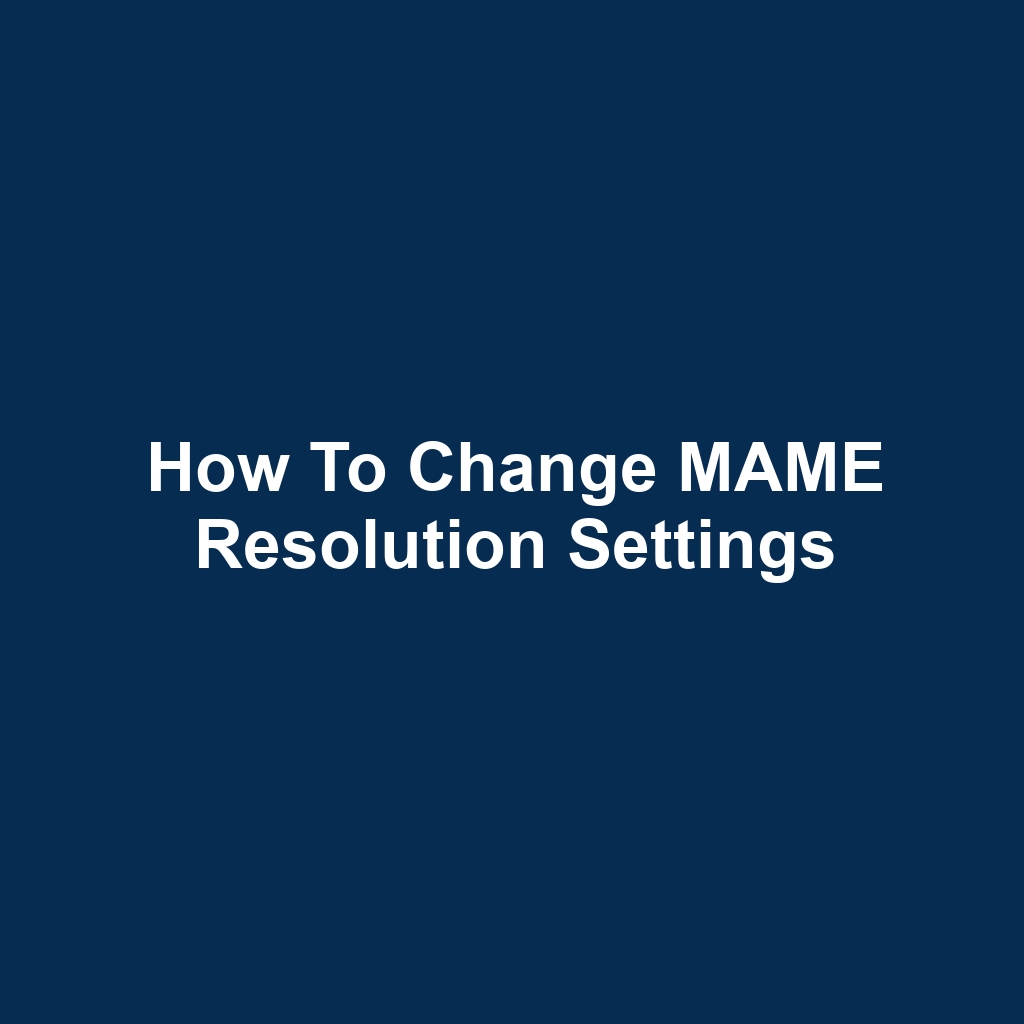MAME, or Multiple Arcade Machine Emulator, is a widely utilized platform that allows users to experience classic arcade games on modern systems. One of the key aspects of enhancing this experience is understanding how to change MAME resolution settings to suit individual preferences and display capabilities. This article will provide a comprehensive guide on the various methods for adjusting resolution, including both graphical user interface (GUI) options and command-line techniques. By exploring the configuration file and video settings, users can optimize their gaming experience with custom resolutions and aspect ratios. Whether you are a novice or an experienced user, mastering how to change MAME resolution will significantly enhance your enjoyment of nostalgic gaming.
Understanding MAME Resolution Options
Understanding MAME resolution options is essential for optimizing the visual experience and ensuring compatibility with various display devices. MAME offers multiple resolution settings that can significantly impact the clarity and fidelity of the graphics displayed. Users can select from predefined resolutions or configure custom settings tailored to their specific hardware capabilities. The aspect ratio is a critical consideration, particularly for games originally designed for arcade screens. MAME provides options to maintain the original aspect ratio or to stretch the image to fit the screen, each with its own visual implications. Additionally, the choice between hardware and software rendering can affect performance and visual quality. It is crucial to consider the monitor’s native resolution to avoid scaling artifacts that can detract from the gaming experience. Configuring these settings can also influence input latency, potentially affecting gameplay responsiveness. Ultimately, understanding and adjusting MAME’s resolution options can lead to a more immersive and enjoyable gaming experience.
Navigating the MAME Configuration File
The MAME configuration file serves as a critical resource for users seeking to modify resolution settings effectively. This file, typically named "mame.ini," contains various parameters that influence the performance and visual output of the emulator. Users can locate the configuration file in the MAME installation directory or generate a new one using command-line options. Within the file, sections are clearly delineated, allowing for streamlined navigation and customization.
To change resolution settings, users must identify the relevant entries, which may include options such as "windowed," "full_screen," and "aspect" ratios. Adjusting these parameters enables users to tailor the gaming experience according to their display capabilities and preferences. It is essential to ensure that the chosen resolutions are compatible with both the emulator and the hardware being used.
Furthermore, users can implement additional tweaks to enhance graphics quality, such as enabling or disabling specific rendering options. Careful management of the configuration file can lead to a more enjoyable and visually appealing gaming experience on MAME.
Changing Screen Resolution via the GUI
Changing screen resolution via the graphical user interface (GUI) allows users to easily adjust display settings without needing to modify configuration files manually. Users can access the GUI by launching the MAME application and navigating to the settings menu. Within this menu, the display options provide a variety of resolutions that can be selected based on the user’s monitor capabilities. The interface typically features a preview option, allowing users to see how the changes will affect the display before finalizing them.
Adjustments can be made on the fly, enabling real-time feedback during the resolution selection process. Once the desired resolution is chosen, users can apply the changes directly from the GUI without restarting the application. The GUI often includes additional settings such as aspect ratio and fullscreen/windowed mode, enhancing user customization. It is advisable for users to experiment with different resolutions to find the optimal setting for their specific gaming experience. Overall, the GUI simplifies the process of modifying screen resolution, making it accessible for users of all technical backgrounds.
Modifying Video Settings in MAME
Modifying video settings in MAME can significantly enhance the gaming experience by allowing users to adjust resolution and aspect ratio preferences. Users can access these settings via the configuration menu, providing a straightforward approach to customizing their display options. Ensuring the correct resolution can prevent graphical issues and improve overall visual fidelity, enabling a more immersive experience. Additionally, adjusting the aspect ratio can help maintain the original look of classic games, preserving their intended visual presentation.
MAME supports various resolutions, making it possible to tailor the experience to various display types, from standard monitors to widescreen setups. Users may also utilize the "video" settings within the configuration file for more advanced adjustments, enabling further fine-tuning of graphical output. Furthermore, experimenting with different video drivers can yield performance improvements and enhanced compatibility with various hardware setups. It is essential for users to familiarize themselves with available settings in order to maximize their gaming experience. Ultimately, thoughtful modifications to video settings can lead to a more enjoyable and authentic retro gaming experience.
Using Command-Line Options for Resolution
Command-line options provide a flexible method for adjusting resolution settings in MAME, allowing users to specify their preferred display configurations directly upon launching the emulator. By utilizing the "-resolution" flag, users can set the desired width and height for the game display, ensuring optimal performance and visual fidelity. This approach enables the customization of screen resolutions for different games, accommodating various hardware capabilities and personal preferences. Additionally, the command-line interface permits the use of other flags, such as "-window" and "-fullscreen," to further tailor the gaming experience. Users can also combine multiple options to achieve a specific resolution while running in full-screen mode, enhancing the overall immersion. The ability to create batch scripts with predefined settings offers a convenient solution for frequent players who wish to streamline their setup. Furthermore, these command-line adjustments can be easily documented for future reference or shared within the gaming community. This method not only facilitates a more personalized experience but also aligns with the versatility that MAME aims to provide. Transitioning from resolution settings, an important aspect to consider is how to adjust aspect ratio settings for a more visually accurate presentation.
Adjusting Aspect Ratio Settings
Adjusting the aspect ratio settings in MAME can significantly enhance the visual experience of classic arcade games. By selecting the appropriate aspect ratio, players can ensure that the graphics maintain their intended proportions, avoiding distortion. MAME provides several options for aspect ratio adjustments, including 4:3 and 16:9 configurations. These settings can be accessed through the video options menu within the emulator. Additionally, users may choose to apply integer scaling to maintain pixel fidelity while adjusting the display size.
It is essential to consider the original design of the arcade cabinets when selecting an aspect ratio. Many classic games were designed for specific screen dimensions, and altering these can lead to a compromised visual experience. Moreover, the aspect ratio settings can impact the overall gameplay, as certain visual elements may become less accessible. Experimenting with different configurations allows users to find the optimal balance between aesthetics and functionality. Ultimately, careful adjustment of the aspect ratio enhances both immersion and enjoyment for retro gaming enthusiasts.
Implementing Custom Resolutions
Implementing custom resolutions in MAME can significantly enhance the visual experience by allowing users to tailor the display settings to their specific hardware capabilities. By adjusting the resolution, players can achieve sharper graphics and a more immersive gameplay environment. This customization can also help mitigate issues related to screen tearing and pixelation, which often detract from the retro gaming experience. Users can define their preferred resolutions in the configuration files or use the MAME GUI for a more user-friendly approach. Additionally, setting custom resolutions can improve compatibility with modern displays, ensuring that classic games maintain visual fidelity. It is essential to consider the capabilities of the graphics hardware when selecting resolutions to avoid performance degradation. Users should also be aware of how different resolutions can affect the aspect ratio and overall presentation of the game. By experimenting with various settings, players can discover the optimal configuration for their specific setup. This process naturally leads to the importance of testing changes and troubleshooting any issues that may arise during the customization.
Testing Changes and Troubleshooting
Thorough testing of changes is essential to ensure that the resolution settings in MAME function correctly and provide an optimal gaming experience. After implementing any adjustments, it is crucial to launch the emulator and verify that the desired resolutions are being displayed accurately. Pay attention to aspects such as screen distortion, aspect ratio, and overall visual quality during gameplay. If any issues arise, consider reverting to previous settings to isolate the cause of the problem. Utilizing various games during testing can help identify resolution performance across different titles. Keep a detailed record of any modifications made, as this can aid in troubleshooting any future discrepancies. Engage with community forums to gather insights on common troubleshooting techniques that may enhance your testing process. Additionally, conducting tests on multiple hardware configurations can lead to a better understanding of how resolution settings perform across different systems. Following thorough testing, it is important to focus on saving and applying your settings for a consistent gaming experience.
Saving and Applying Your Settings
Saving and applying your settings in MAME ensures that your preferred resolution is consistently utilized across sessions. To achieve this, navigate to the configuration menu where you can adjust display settings. Once you have selected your desired resolution, it is crucial to confirm your changes before proceeding. The configuration file will typically store these settings, allowing for easy retrieval during future use.
After adjusting the resolution, be sure to save your changes to ensure they are not lost. This is often done by selecting the save option within the same menu. It is also advisable to create backups of your configuration files to safeguard against potential data loss. Regularly reviewing and updating your settings can enhance your gaming experience. Finally, restarting MAME after saving changes will ensure that all modifications are properly applied.
If you’re interested in honing your craftsmanship skills, I highly recommend visiting this webpage on building authentic Amish furniture. Not only will you find valuable insights and techniques, but you’ll also discover the rich history behind this timeless craft. Check it out here: amish furniture book.